Last year we saw Microsoft retire both Windows XP and Office
2003 and this year will see Microsoft retire yet another product. Windows
Server 2003 is the latest Microsoft product nearing its end of life date of
July 14, 2015.
What does End of Life
mean for end users?
Every product we use is likely to have a lifecycle, and Microsoft products
are no different. All that Microsoft mean by the end of life of any of
their products, Windows Server 2003 included, is that Microsoft will no longer
support the product. Ultimately this means that Microsoft will no longer
provide automatic fixes, updates or online technical support for retired
products.
After July 14, 2015 Windows Server 2003 will no longer
receive assisted technical support from Microsoft, software and content updates
or the security patches that help provide protection from harmful viruses,
spyware and other malicious software, thus resulting in an unsecured and unstable infrastructure
for your business. Not migrating away from Windows Server 2003 will expose you
to an elevated risk of cybersecurity dangers or malicious attacks.
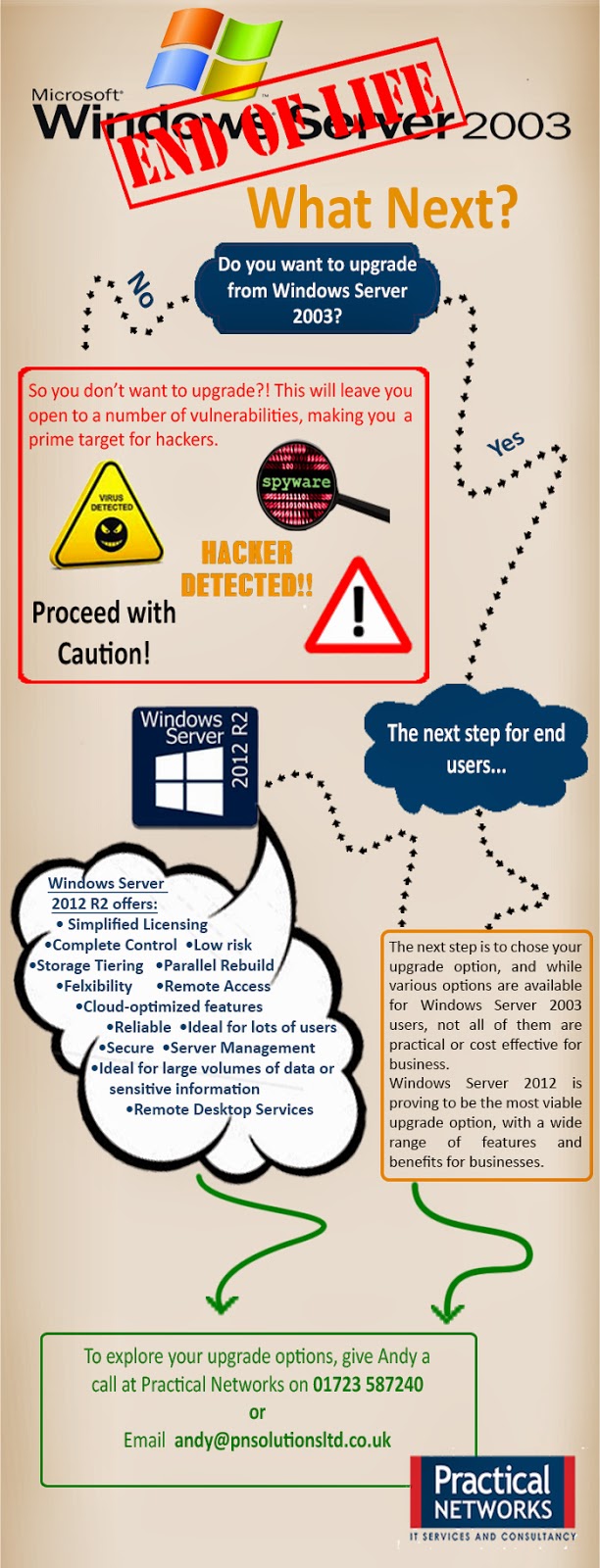
Continuing to use an unsupported server operating system
would not only leave you vulnerable to hackers and security attacks, but it
could end up costing your business a small fortune in maintenance costs. After
July 14, 2015 you will need intrusion detection systems, advanced firewalls and
network segmentation to protect the
vulnerable Windows Server 2003 platform, and the cost for maintaining ageing
hardware will continue increasing with time. Also you may find that using an
unsupported server operating system will result in a failure to meet industry
wide compliance standards, which could ultimately result in a loss of business.
Another reason to migrate away from Windows Server 2003
before the end of life date is the fact that new software and hardware devices
will no longer be built to integrate with Windows Server 2003, thus resulting
in compatibility issues when updating software or hardware.
Act Now – Discover
your upgrade options
As we explored above it is highly unadvisable to continue
using Windows Server 2003 after it reaches its end of life, and so the only
remaining option is to upgrade. It is
important to start your upgrade early as it will take a lot of planning and
executing, and leaving it until the last minute is a big risk to take.
Here are the
four
key steps for migrating away from Windows Server 2003 as; discover, access,
target and migrate.
Step 1
– Discover:
It
is highly recommended that you start by finding out and cataloging the
applications and workloads you have running on Windows Server 2003. It is vital
that you catolog everything that you have running on Windows Server 2003, as
this will help insure that nothing is omitted from the migration.
Whether
you use the Microsoft self-service toolkit or collaborate with a Microsoft
Partner this process is a lengthy yet essential part of the migration planning.
Step 2 – Assess:
Once you have a complete catalog of applications and
workloads, it is time to assess its contents. This means categorising and
analysing your applications and workloads based on four key factors, type,
importance, complexity and risk. This assessment will allow you to prioritise
workloads and applications for migration, while also helping identify and
issues.
Step 3 – Target:
In this step you need to determine a migration destination
for each application and workload. The choice of destination will be driven by
factors such as speed, ease of migration, cost and desired functionality, with
the most common choice being Windows Server 2012 R2.
Step 4 – Migrate:
The final step is to execute the migration, however finding
the right migration plan may require additional analysis and assistance. Such
assistance is available from
Practical
Networks a trusted Microsoft Partner.
If you would like more information or any assistance with
your migration, please do not hesitate to get in touch with either David Philps
or Andy Potts on 01723 587240.






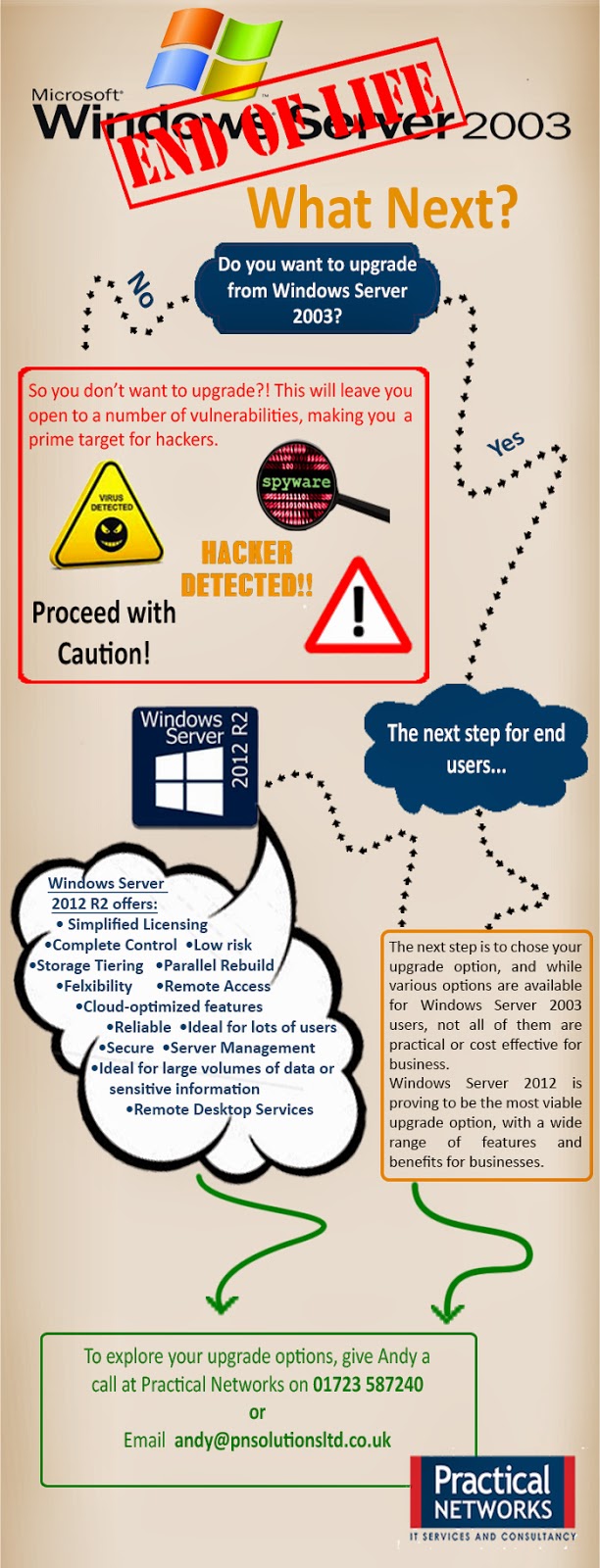
.png)