Windows Server 2003 end of life is the perfect excuse for
business innovation, so why not take advantage of the opportunity. Migrating
away from Windows Server 2003 allows you to update your system and take full
advantage of the updated features available with newer software. The migration
solutions available offer new data center automation and a flexible
infrastructure that breaks through the traditional boundaries of storage,
virtualisation and identity, while providing an application platform to support
the growing demands of today’s businesses.
As you may have read in our Windows
Server 2003 End of Life post, there are a number of other reasons why it is
ideal for businesses to migrate before the end of life date of July 14, 2015. Migration is a
lengthy process and will take a lot of planning and preparation; however it is
worth the time and effort. Migrating will help you achieve concrete benefits
such as; improved performance, reduced maintenance requirements and increased
agility and speed of response.
Migrating –
Where to start:
As a Microsoft Partner we recommend using the following four
stages to plan your migration:
ü
Discover
ü Assess
ü Target
ü Migrate
ü Assess
ü Target
ü Migrate
A document detailing these stages in full can be found here
>> http://bit.ly/1zk7Rgx
Stage 1 – Discover
In order to plan what application need to be upgraded or
migrated you need to establish what applications and workloads you have running
on Windows Server 2003. When making a note of all of your applications it is
also important to make a note of the versions, licensing agreements and what
hardware they run on.
Stage 2 – Assess
Now you need to categorise and analyse all of your listed
workloads and applications based on type, criticality, complexity and
risk. This can help you to evaluate
whether to re-host, refactor, revise, rebuild or replace applications and also
help you to prioritise workloads and applications for migration by identifying
issues or opportunities such as:
û
Redundancies in your environment and mismatched
service levels
û
Applications without the right level of IT
control
û
Misallocated resources for underutilised or
unneeded business-critical projects
Stage 3 – Target
This is the phase where you need to determine the migration
target destination for each application and workload. In this phase you have
the opportunity to transform your business by embracing newer, more efficient
and cost effective ways of delivering IT solutions to your users. Different
workloads and applications will logically lead to certain targets, while others
may offer the possibility of migration to multiple target destinations. The
choice will ultimately be driven by factors such as; speed, ease of migration,
cost and desired functionality.
The migration itself will require smart planning and focused
execution, in order to make sure goals are met. Choosing the right migration
plan for your organisation may require additional analysis and assistance.
As a Microsoft Partner, Practical Networks are readily on
hand to provide any guidance or assistance that you need with your migration.
For help starting your migration plan call Andy on 01723 587240 or email migrate@practicalnetworks.co.uk











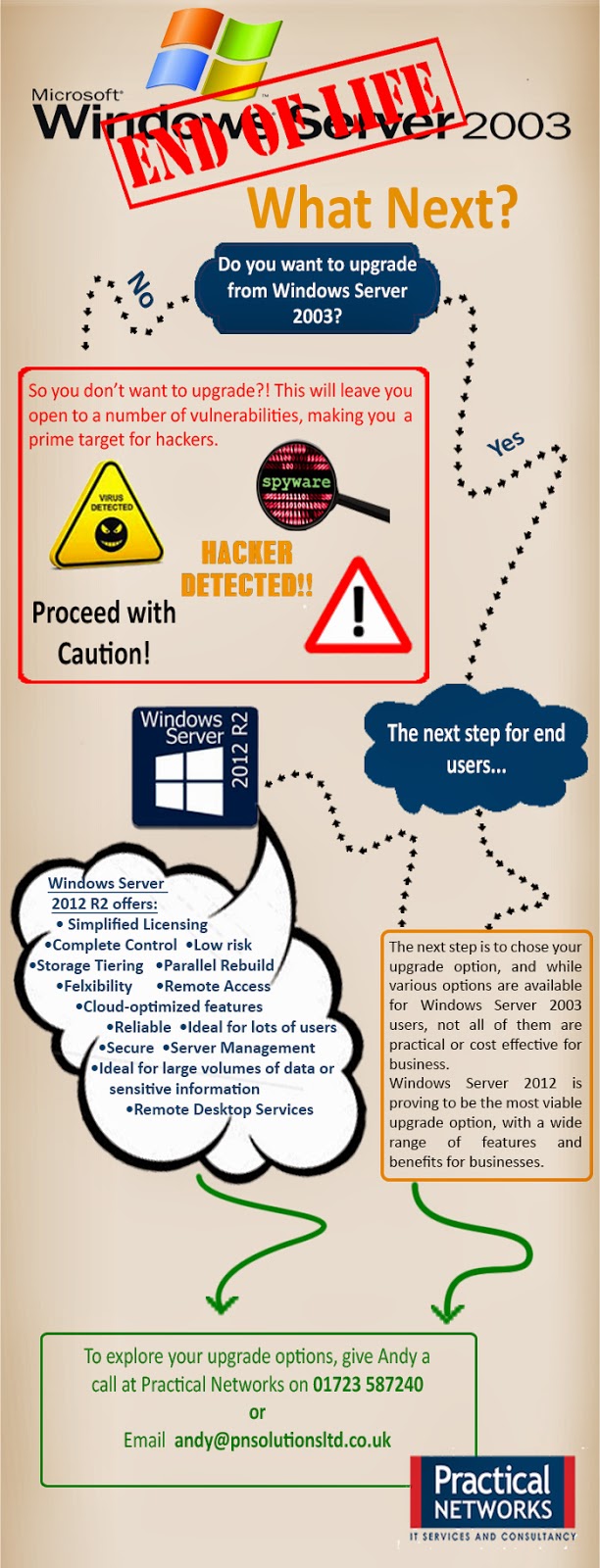
.png)