Cybersecurity is becoming more and more of an issue for
businesses, as security attacks are evolving at an alarming rate. Last year in
particular saw a number of high profile security breaches, such as; Heartbleed
and Shellshock, positioning cybersecurity as a major concern for businesses and
individuals alike. So here are 10 tips on how to protect your business against
cyber-attacks:
1.
Establish basic security practices and educate
all of your employees in these practices. This will help ensure all of your
employees understand how to handle and protect vital business and customer
information.
2.
Make sure all computers and networks are
protected, by making sure that anti-virus, anti-spyware and firewall software
is installed and kept up to date on all corporate PCs. It is also in good
practice to schedule regular anti-virus scans on all PCs.
3.
Protect your internet connection with firewall
security and make sure that firewalls are maintained. It is also important to
make sure that employees who work from home have a secure internet connection.
4.
It is vital to keep your operating system and
all your software up to date, by installing the latest updates and security
patches. Updates can be set to install automatically, saving time and ensuring
they are installed as soon as they are available. (Cyber criminals will take
advantage of vulnerabilities found in out of date or unpatched software)
5.
Employ some form of disaster recovery and backup
strategy, to regularly backup all of your data. In the case that your computer
does become infected, you will be able to restore all your files once the
malware has been deleted.
6.
Don’t allow unauthorised individuals to use
business computers and secure your Wi-Fi network with passwords (preferably not
the password that the device came with).
7.
Ensure all employees use a strong password, one
that uses a mix of numbers, upper and lower case letters and symbols. Also make
sure passwords are changed regularly.
8.
Limit employee’s access and authority according
to their roles. Only provide access to the specific data systems that are
needed to carry out their roles.
9.
Make sure all employees know to avoid opening
emails or email attachments from unknown sources or that don’t appear to be
legit. It is often the case that email attachments carry malware so be cautious
and one infected PC could put the whole network at risk.
10.
Enforce strict rules about installing new
software and only install software from trusted sites.
The
number of businesses allowing for BYOD is increasing, and so it is important
for them to keep their data secure on all devices. Malware is not just a
problem for PC’s, as cybercriminals have taken to hiding their malicious codes
inside mobile apps. So we have some Security Tips to protect your Mobile
Workforce.
7 Tips for a Secure Mobile Network:
1.
Don’t let mobile security be your blind spot;
mobile devices need the same protection as your corporate PC’s, so implement
security precautions on all mobile devices.
2.
Add security measures to your wireless network -
a password or security key can keep unauthorised devices from accessing your
wireless connection. Encryption technology can also help, by protecting the information
transmitted through your network.
3.
Encourage employees who use mobile devices for business
purposes, to password protect their devices and set them to lock within five
minutes. Passwords act as a first line of defence should the device fall into
the wrong hands.
4.
Educate your users about carefully examining app
permissions before granting access. Most apps ask for access to many unnecessary
features on your device.
5.
Develop a policy item to determine which apps
can be downloaded or accessed via the corporate network. If an app has a
weakness it is easier to hack, posing a threat to your corporate security.
6.
Lose it, Lock it, Wipe it - download an app on
your mobile devices that allows you and your employees to lock and wipe the
device in the event of theft or loss. Should your device be gone for good such
apps will enable you to wipe all of your data including text messages,
contacts, photos, email, browser history and user accounts.
7. Update
apps as soon as you are prompted to, as updates can include fixes to new
vulnerabilities and exploited security gaps.










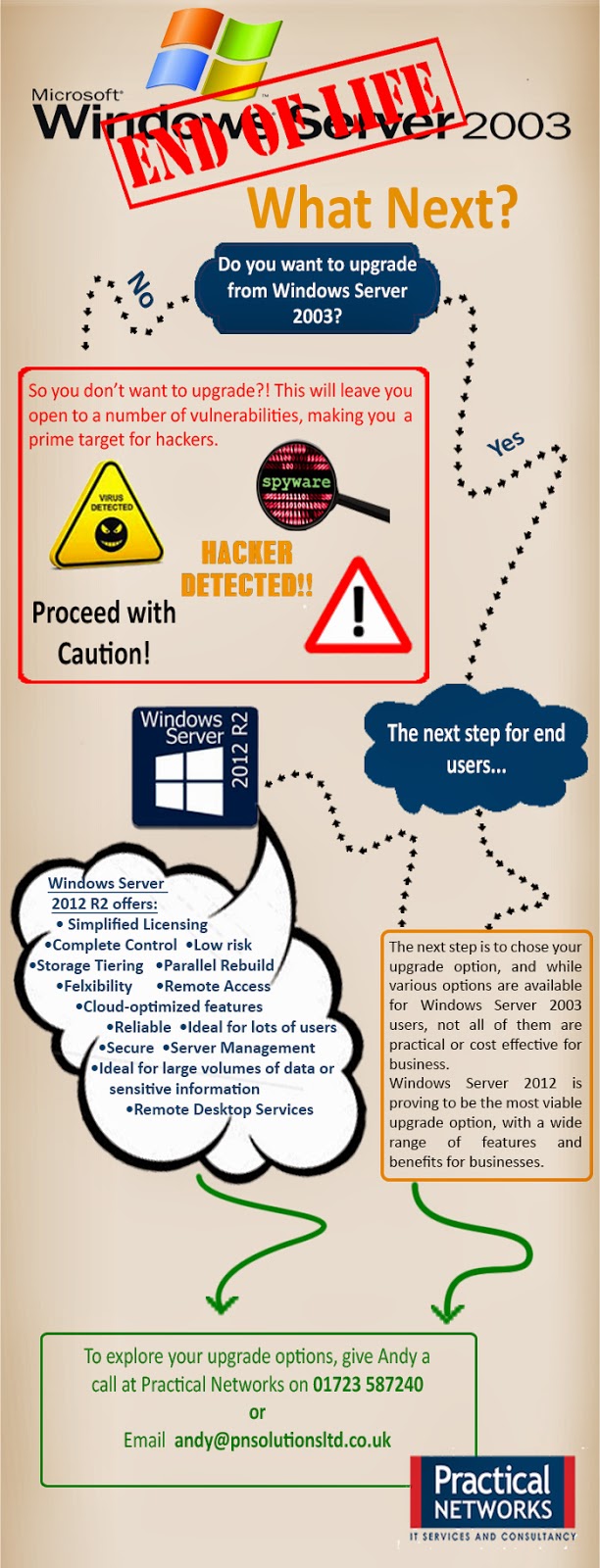
.png)








